Data management¶
The "Data Management" screen (available from the side menu) provides overall user data import, export, delete, view functions, allowing complete ownership of all data Gadgetbridge created or collected.
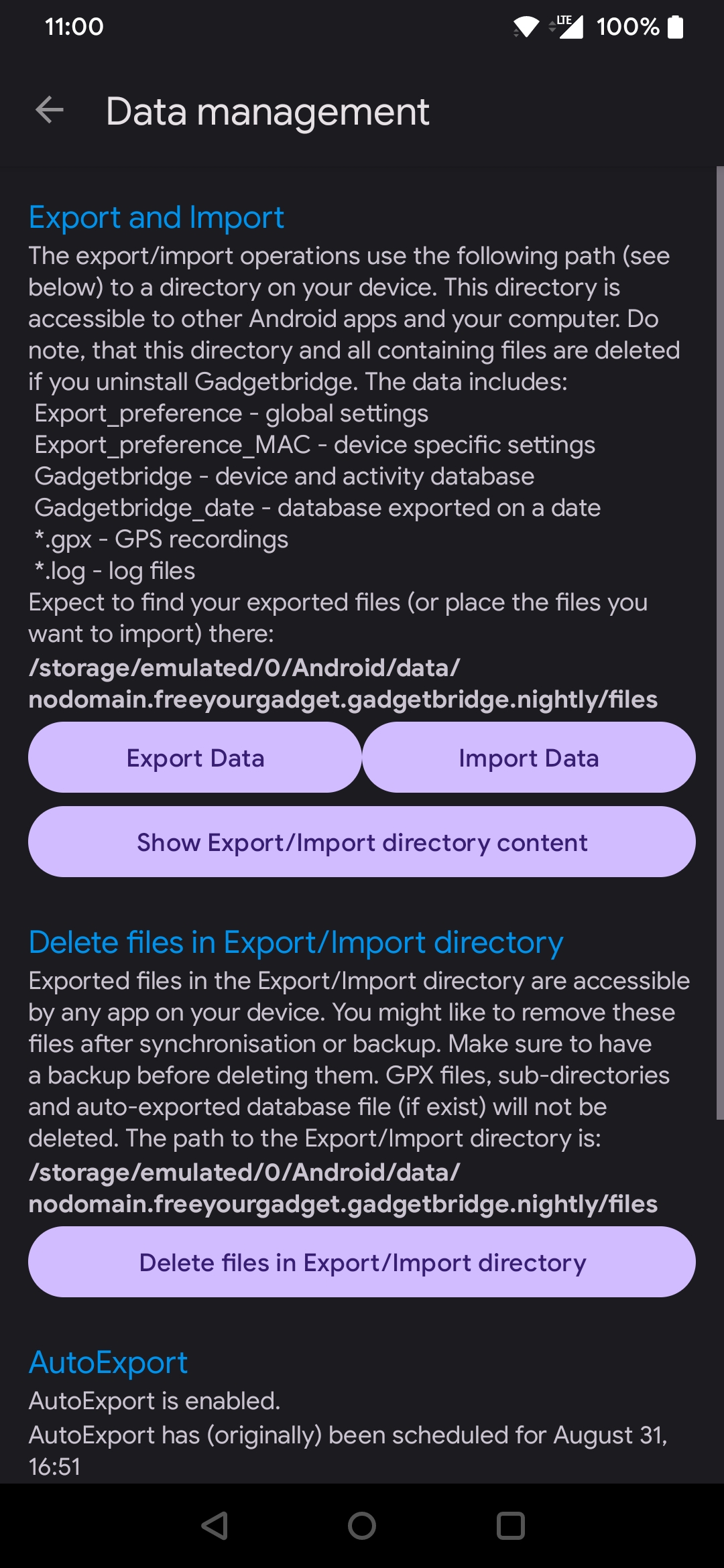
The Gadgetbridge activity database is exported as an SQLite file called Gadgetbridge (without an file extension) and can be used for further analysis or visualization.
Data folder location¶
When exporting/importing data from/to Gadgetbridge, a dedicated folder called files is used.
The exact location of this folder might depend on the phone and Android version and therefore the export/import location is listed in the "Data Management" screen.
Very often, the folder path is:
Do note that if you use the Bangle.js or Nightly or any other product flavor of Gadgetbridge, the path will be slightly different, based on the name of that variant.
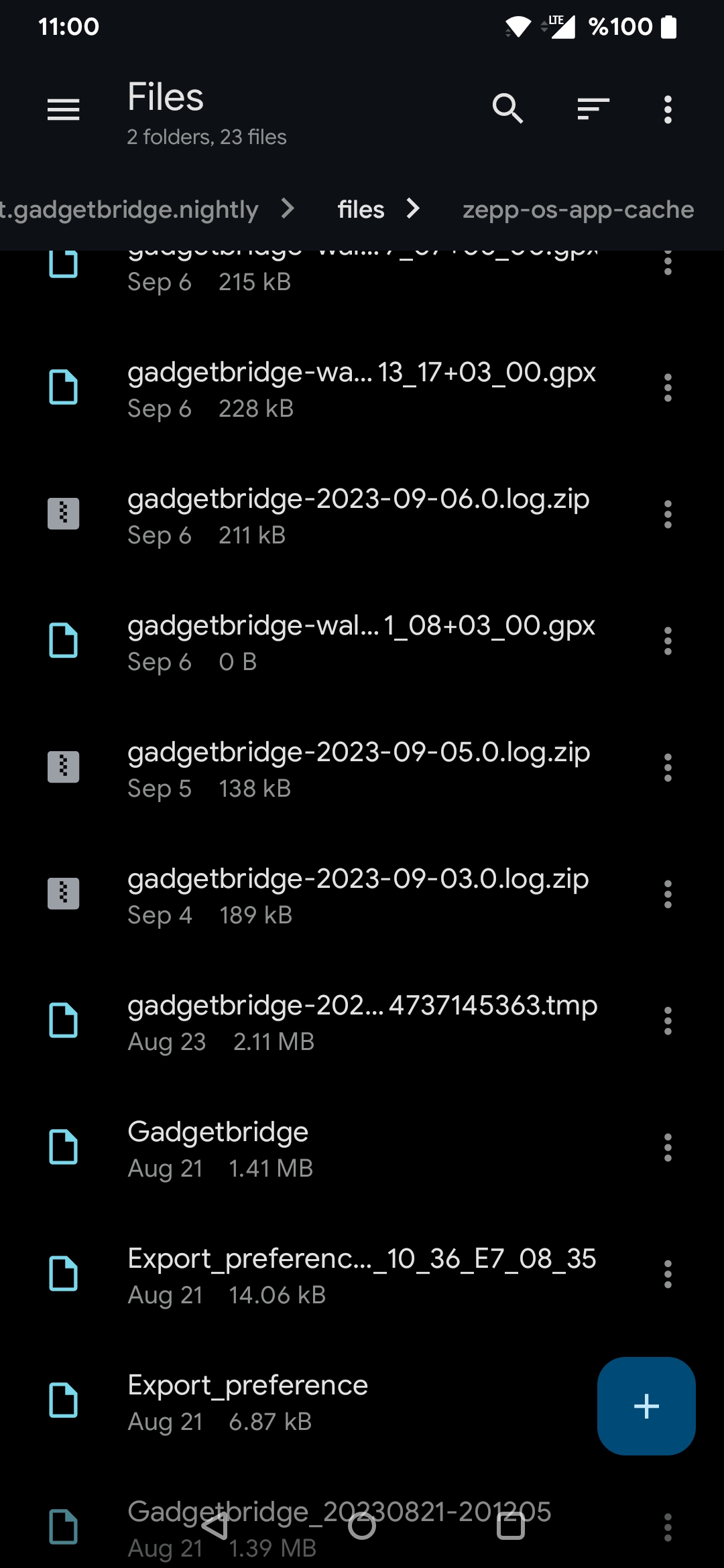
This folder can be normally accessed via some file manager. Under Android 11 and newer versions, the data folder can only be accessed via file manager that is using the new Scoped Storage system of Android.
Here are some FLOSS file managers that can do this:
- "Simple File Manager Pro", on F-Droid and on Google Play
- "Material Files", on F-Droid and on Google Play
Accessing Android/data folder on external file managers are no longer possible without root.
However, AOSP Files app allows you to read the contents of Android/data. If AOSP Files app is hidden on your Android device, you can install a shortcut app that opens Files. Make sure to show hidden/protected files.
It is also still possible to access the folder with adb, however it requires a PC.
Some Android versions might not have yet created the /storage/emulated/0, resulting in Gadgetbridge error saying, 'Cannot find export path'. This was probably because there was no /storage/sdcard0/ directory. After inserting external storage and tried exporting, Android probably created the /storage/sdcard0/ directory. /storage/sdcard0/ is still in local storage.
Exporting your data¶
You can manually or automatically export the data to get copy of your data.
The exported database contains your activity, sports activities and other data, like preference settings. Activity data is exported as an sqlite database. Sports activities (if captured as GPX) are exported as GPX files. Preference data are also exported in the form of XML files. All these files are exported into the data folder.
Warning
Make sure to copy, more or backup your data to the permanent storage to avoid data loss. There are many simple ways to lose your data:
- Commands below could be destructive.
- Uninstalling Gadgetbridge without export and backup will cause losing your data.
- Reinstalling (uninstalling and installing again, for example if you want to replace F-Droid version with own compiled apk version) without export and backup will cause losing your data.
Manual export¶
While in "Data management" page (can be accessed from side menu while in home screen), click on "Export DB".
Automatic export¶
Gadgetbridge activities database can be automatically exported periodically for external backups, sync, processing etc. To enable auto-export, go to "Settings → Auto export → Auto export enabled → Yes".
Then selected export directory and name of the exported file via "Export location", and set interval period (in hours) via "Export interval".
To test auto-export if it is working, you can trigger an auto-export at any time via, "Database management → AutoExport → Run AutoExport now".
Exported files¶
Export_preference- your global preferences, XML file.Export_preference_xx_xx_xx_xx_xx_xx- device specific preferences, XML files.Gadgetbridge- activity, sleep, activity data, sqlite database.gadgetbridge-track-2020-04-14T17_14_29+02_00.gpx- GPX file (might contain GPS, heart rate...).
Importing data¶
File previously exported via export function can be re-imported (current data will be overwritten!) by placing the previously exported files into the data folder, for example:
You should be able to use the same file manager as explained above.
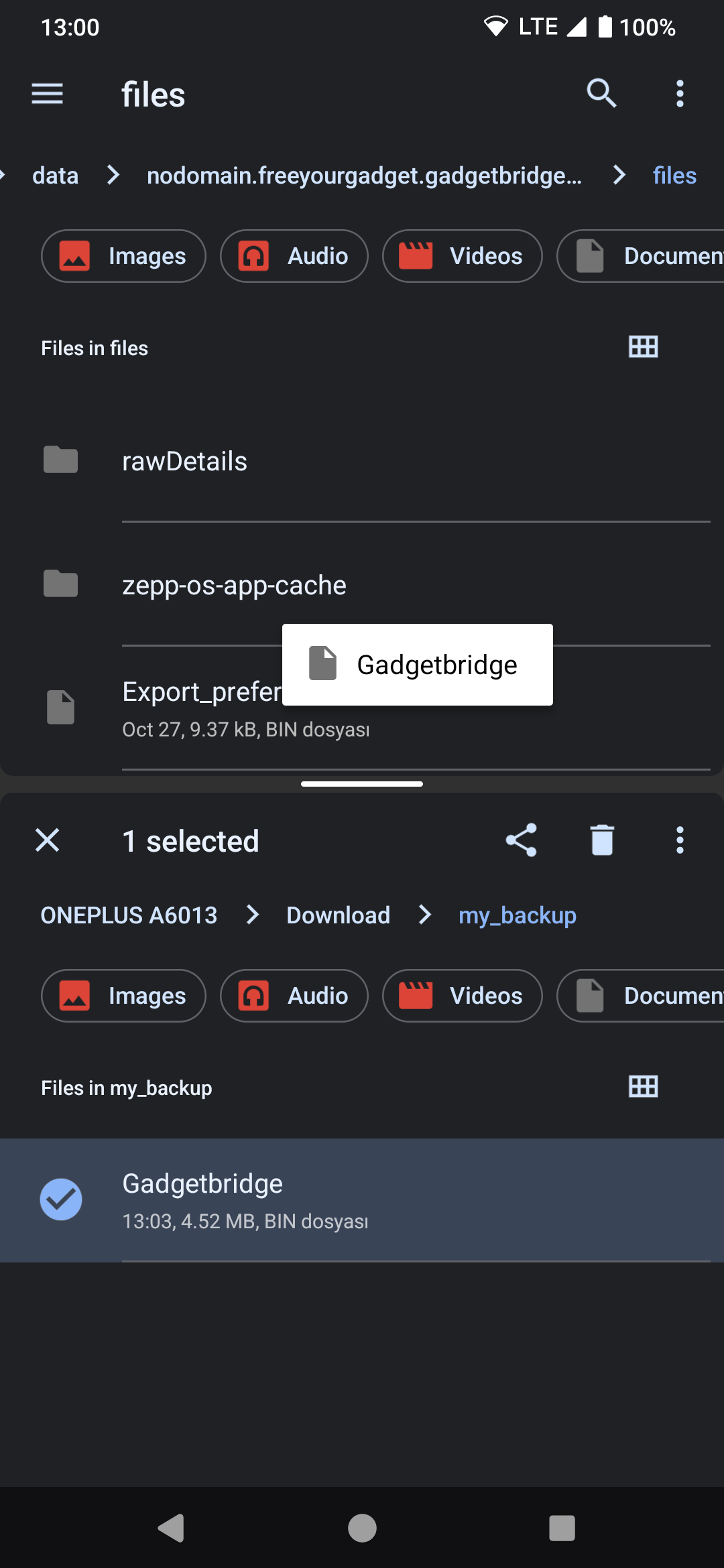
Starting from Android 13, it is not possible to move or copy files to Android/data since Android prevents it, however there is a trick you can use in AOSP (built-in) Files app.
While in Gadgetbridge data folder (Android/data/nodomain.freeyourgadget/files), click More icon from top-right and select "New window".
Then open recent applications and select "Split screen" and tap on other Files window that you just launched. Now you can drag & drop files to Android/data.
See this Twitter post for a video guide.
Try to make sure that when you import the data, ideally you use the same version of Gadgetbridge that was used for exporting. If you are restoring some old backup, try to get older version of Gadgetbridge and then update Gadgetbridge. This will allow the internal update process to take care of updating internal data structures (running database and preference migrations).
Reading the database¶
The sqlite database file Gadgetbridge can be open on desktop by using various tools, like DBeaver and others.
While it is generally better to export the database and open it on desktop, if you want to view and manage on your Android device you can use SQLiteViewer. Do note that exporting the data will take a long time. Which can take about 10 minutes per one year of data.
SQL examples¶
Extracting CSV data¶
This shows how to access the previously exported database on Debian GNU/Linux 9, the sqlite3 and android-tools-adb packages are required.
To list all tables in the database:
$ adb shell
OnePlus3:/ $ su
OnePlus3:/ # cd /storage/emulated/0/Android/data/nodomain.freeyourgadget.gadgetbridge/files
OnePlus3:/ # sqlite3 Gadgetbridge
SQLite version 3.19.4 2017-08-18 19:28:12
Enter ".help" for usage hints.
sqlite> .table
ACTIVITY_DESCRIPTION NOTIFICATION_FILTER
ACTIVITY_DESC_TAG_LINK NOTIFICATION_FILTER_ENTRY
ALARM PEBBLE_HEALTH_ACTIVITY_OVERLAY
BASE_ACTIVITY_SUMMARY PEBBLE_HEALTH_ACTIVITY_SAMPLE
CALENDAR_SYNC_STATE PEBBLE_MISFIT_SAMPLE
DEVICE PEBBLE_MORPHEUZ_SAMPLE
DEVICE_ATTRIBUTES TAG
HPLUS_HEALTH_ACTIVITY_OVERLAY USER
HPLUS_HEALTH_ACTIVITY_SAMPLE USER_ATTRIBUTES
ID115_ACTIVITY_SAMPLE XWATCH_ACTIVITY_SAMPLE
MI_BAND_ACTIVITY_SAMPLE ZE_TIME_ACTIVITY_SAMPLE
NO1_F1_ACTIVITY_SAMPLE android_metadata
To export to CSV:
sqlite> .headers on
sqlite> .mode csv
sqlite> .output out.csv
sqlite> select * from BASE_ACTIVITY_SUMMARY;
Reference: StackOverflow
Calculate time between Heart Rate samples¶
SELECT "TIMESTAMP",datetime("TIMESTAMP",'unixepoch','localtime') as DATETIME, STEPS, HEART_RATE, ("TIMESTAMP"- LAG("TIMESTAMP") OVER())/60 as TIME_DIFF
FROM MI_BAND_ACTIVITY_SAMPLE
WHERE "TIMESTAMP" BETWEEN (strftime('%s','2019-08-02 16:15:00','utc')) and (strftime('%s','2019-08-03 23:15:00','utc'))
and HEART_RATE<>255
Calculate average daily steps¶
select avg(a) from (select strftime('%Y.%m.%d', datetime(timestamp, 'unixepoch')) as d,sum(STEPS)as a from MI_BAND_ACTIVITY_SAMPLE group by d)
Steps per day¶
select date(TIMESTAMP, 'unixepoch') as "Date", sum(STEPS) as "Steps"
from PEBBLE_HEALTH_ACTIVITY_SAMPLE
group by date(TIMESTAMP, 'unixepoch')
Sleep per day¶
select
round(sum(TIMESTAMP_TO-TIMESTAMP_FROM)/3600.0,1) as "Duration",
sum(TIMESTAMP_TO-TIMESTAMP_FROM)/3600 as "Hours",
sum(TIMESTAMP_TO-TIMESTAMP_FROM)%3600/60 as "Minutes",
datetime(min(TIMESTAMP_FROM), 'unixepoch') as "Start",
datetime(max(TIMESTAMP_TO), 'unixepoch') as "End"
from PEBBLE_HEALTH_ACTIVITY_OVERLAY
where RAW_KIND = 1
group by date(TIMESTAMP_FROM, 'unixepoch', '+4 hours', 'start of day');
Sleep, deep sleep, nap and deep nap per day¶
select
round(sum(case when RAW_KIND = 1 then TIMESTAMP_TO-TIMESTAMP_FROM else 0 end)/3600.0,1) as "Sleep Duration",
round(sum(case when RAW_KIND = 2 then TIMESTAMP_TO-TIMESTAMP_FROM else 0 end)/3600.0,1) as "Deep Sleep Duration",
round(sum(case when RAW_KIND = 3 then TIMESTAMP_TO-TIMESTAMP_FROM else 0 end)/3600.0,1) as "Nap Duration",
round(sum(case when RAW_KIND = 4 then TIMESTAMP_TO-TIMESTAMP_FROM else 0 end)/3600.0,1) as "Deep Nap Duration",
datetime(min(TIMESTAMP_FROM), 'unixepoch') as "Start",
datetime(max(TIMESTAMP_TO), 'unixepoch') as "End"
from PEBBLE_HEALTH_ACTIVITY_OVERLAY
where RAW_KIND in (1, 2, 3, 4)
group by date(TIMESTAMP_FROM, 'unixepoch', '+4 hours', 'start of day');
Sleep per hour¶
select
count(timestamp), strftime('%Y-%m-%d %H:%M', datetime(max(timestamp),
'unixepoch', 'localtime')) from MI_BAND_ACTIVITY_SAMPLE where RAW_KIND=112
group by strftime('%Y%m%d%H',datetime(timestamp, 'unixepoch'));
Migrate from another gadget¶
You can merge activity data from previous export (for example another Xiaomi gadget, after resetting gadget, which often changes gadget's MAC address...) into a new gadget by opening your current export and inserting all data from an older file.
If your replaced your gadget with one of the same brand and model, or your gadget mac address changed (factory reset), you can use the Intent API to change the MAC address.
Note
These descriptions presume that you have one gadget and are perhaps migrating to a new one or something. If you have multiple gadgets, you will probably want to limit some of the update sql command with where device_id = xxx (where the xxx is the desired device_id).
Make fresh new export as per Export data and open it in sqlite3, presuming that the file name is Gadgetbridge:
Open older file with previous data in this sqlite3 instance, presuming that the previous data file name is Gadgetbridge_old:
Insert old activity data (steps, sleep) into fresh backup:
You can do the same with recorded workouts data:
Device ID¶
Devices inside Gadgetbridge database have a unique device ID so if you want to "merge" the data into the same new device, you need to change the device ID for all the data to the ID of the "new" device.
This can be done after you inserted old data into new database as indicated above.
Check which device is the new one (by looking at their HW address or by the alias). IDs are just numbers, like 1, 2, 3... Note the "new" device ID.
Now change the device ID for all the rows in the database, for example if the new device ID is a number 2:
If you have multiple devices, you will probably only want to update record of the old device... you can therefore limit the update in this way (where 1 was the old device):
Base activity ID¶
Base activities (workouts) have a sequential ID in the Gadgetbridge database so if you are to merge some old data and new data, you need to make sure that you correctly increment the ID as well, otherwise you will get a duplicate ID error.
This you need to do on the new data before you can insert old data into new database:
This gives you the ID of the last activity, lets call it xxx,
Now you add (as in addition) this value to all the current ids in the base activity summary:
Now you can insert the old records into the new database, without errors:
Close sqlite3, make sure to put this fresh Gadgetbridge file back into /storage/emulated/0/Android/data/nodomain.freeyourgadget.gadgetbridge/files/ and perform Data import.
Python examples¶
Draw charts for year/month/week/day in Python¶
import sqlite3
import matplotlib.pyplot as plt
import datetime
import numpy as np
conn = sqlite3.connect('Gadgetbridge')
c = conn.cursor()
min_steps_per_minute=00
d=c.execute("select strftime('%Y.%m.%d', datetime(timestamp, 'unixepoch')) as d,sum(STEPS) from MI_BAND_ACTIVITY_SAMPLE where STEPS > ? group by d",(min_steps_per_minute,)).fetchall()
w=c.execute("select strftime('%Y.%W', datetime(timestamp, 'unixepoch')) as d,sum(STEPS) from MI_BAND_ACTIVITY_SAMPLE where STEPS > ? group by d",(min_steps_per_minute,)).fetchall()
m=c.execute("select strftime('%Y.%m', datetime(timestamp, 'unixepoch')) as d,sum(STEPS) from MI_BAND_ACTIVITY_SAMPLE where STEPS > ? group by d",(min_steps_per_minute,)).fetchall()
y=c.execute("select strftime('%Y', datetime(timestamp, 'unixepoch')) as d,sum(STEPS) from MI_BAND_ACTIVITY_SAMPLE where STEPS > ? group by d",(min_steps_per_minute,)).fetchall()
print("all avg:",c.execute("select avg(STEPS) from MI_BAND_ACTIVITY_SAMPLE where STEPS > ? ",(min_steps_per_minute,)).fetchall())
db={x[0]:x[1] for x in d}
wb={x[0]:x[1] for x in w}
mb={x[0]:x[1] for x in m}
yb={x[0]:x[1] for x in y}
fig, ax = plt.subplots(4)
def doit(where,what,color,label):
where.bar(
np.arange(len(what)),
list(what.values()),
0.3,
#tick_label=list(what.values()),
tick_label=list(what.keys()),
label=label,
color=color,
)
where.legend()
#where.xticks(rotation=60)
doit(ax[3],yb,"g","steps/year")
doit(ax[2],mb,"b","steps/month")
doit(ax[1],db,"r","steps/day")
doit(ax[0],wb,"g","steps/week")
for ax in fig.axes:
plt.sca(ax)
plt.xticks(rotation=65)
plt.show()
c.close()
Import data from Mi Fit¶
- Get your Mi Fit data via GDPR data request, either from Mi Fit or via this URL.
- Make an export of database in Gadgetbridge (make an extra backup of this exported database).
- Unzip received Mi Fit data and place the .csv files into a single folder (see list of required files below).
- Put exported Gadgetbridge database file into the same folder.
- Put this script into the same folder.
- Either remove "numbers" from the .csv file names, or rename the
xxx_file_namevariables below. - You may need to edit
device_idanduser_id. for most people (with one device) this will remain as is below. - Run this script with python3:
python import_from_mifit.py. - Re-import the updated Gadgetbridge database file to GB.
#!/usr/bin/env python3
import csv
import datetime
import sys
import sqlite3
import random
# import script to get MiFit data into Gadgetbridge database
# what this tool does:
# - it checks if a particular record (based on timestamp) is in database
# - if record does not exist, it is created:
# - steps are added
# - for sleep, separate minute based records are created
# - all records will have heart rate measurements, if available in the data
# what this tool does not:
# - doesn't import activities
# it can damage your data, make plenty of backups to be able to roll back at any point
# 1) get your MiFit data via GDPR data request, URL:
# https://account.xiaomi.com/pass/serviceLogin?callback=https%3A%2F%2Faccount.xiaomi.com%2Fsts%2Foauth%3Fsign%3D7QjKYjTipB1s7OliGXsWt1OL9sE%253D%26followup%3Dhttps%253A%252F%252Faccount.xiaomi.com%252Foauth2%252Fauthorize%253Fskip_confirm%253Dfalse%2526client_id%253D428135909242707968%2526pt%253D1%2526redirect_uri%253Dhttps%25253A%25252F%25252Fapi-mifit-cn.huami.com%25252Fhuami.health.loginview.do_not%2526_locale%253Dde_DE%2526response_type%253Dcode%2526scope%253D1%25252016001%25252020000%2525206000%2526_sas%253Dtrue%26sid%3Doauth2.0&sid=oauth2.0&lsrp_appName=In%20%24%7BMi%20Fit%7D%24%20%C3%BCber%20das%20Mi-Konto%20anmelden&_customDisplay=20&scope=1%206000%2016001&_locale=de_DE&_ssign=2%26V1_oauth2.0%266qHWjGF3kaRWOWCGQdM8gIt6lR8%3D
# 2) make an export of database in Gadgetbridge
# - make an extra backup of this exported database
# 3) unzip received MiFit data and place the .csv files into a single folder (see list of required files below)
# 4) put exported Gadgetbridge database file into the same folder
# 5) put this script into the same folder
# 6) either remove "numbers" from the .csv file names, or rename the xxx_file_name variables below
# 7) you may need to edit device_id and user_id. for most people (with one device) this will remain as is below
# 8) run this script with python3:
# python import_from_mifit.py
# 9) re-import the updated Gadgetbridge database file to GB
activity_file_name = "ACTIVITY_MINUTE.csv"
hr_file_name1 = "HEARTRATE.csv"
hr_file_name2 = "HEARTRATE_AUTO.csv"
sleep_file_name = "SLEEP.csv"
database = "Gadgetbridge"
device_id = 1
user_id = 1
# do not edit below
conn = sqlite3.connect(database)
cursor = conn.cursor()
# build HR dictionary
hr = {}
data = csv.reader(open(hr_file_name1), delimiter=",")
# 1572088219,81
next(data) # skip header
for line in data:
hr[line[0]] = line[1]
data = csv.reader(open(hr_file_name2), delimiter=",")
# 2017-07-14,23:35,54
next(data) # skip header
for line in data:
date = "{0},{1}".format(*line)
dt = datetime.datetime.strptime(date, "%Y-%m-%d,%H:%M")
# timestamp=dt.timestamp()
timestamp = dt.replace(tzinfo=datetime.timezone.utc).timestamp()
hr[timestamp] = line[2]
# steps
data = csv.reader(open(activity_file_name), delimiter=",")
# 2017-07-04,13:18,11
next(data) # skip header
for line in data:
# print(line)
date = "{0},{1}".format(*line)
dt = datetime.datetime.strptime(date, "%Y-%m-%d,%H:%M")
w = {}
# timestamp=dt.timestamp()
timestamp = dt.replace(tzinfo=datetime.timezone.utc).timestamp()
w["timestamp"] = timestamp
r = cursor.execute(
"SELECT * from MI_BAND_ACTIVITY_SAMPLE where TIMESTAMP=$timestamp", (w)
).fetchone()
if r:
# print("record exists", r,line[2])
pass
else:
steps = int(line[2])
heart_rate = hr.get(timestamp, 255)
raw_intensity = random.randint(10, 130)
if steps < 80:
raw_kind = 1 # slow walking
elif 100 > steps > 80:
raw_kind = 1 # 3 fast walking, unsupported by GB
else:
raw_kind = 4 # 4 running
print("inserting", steps, heart_rate)
cursor.execute(
"INSERT INTO MI_BAND_ACTIVITY_SAMPLE VALUES (?,?,?,?,?,?,?)",
(timestamp, device_id, user_id, raw_intensity, steps, raw_kind, heart_rate),
)
# sleep
data = csv.reader(open(sleep_file_name), delimiter=",")
# 2017-07-05,45,348,0,2017-07-05 08:23:00+0000,2017-07-05 08:23:00+0000
next(data) # skip header
for line in data:
deep_sleep = int(line[1])
light_sleep = int(line[2])
dt = datetime.datetime.strptime(line[4], "%Y-%m-%d %H:%M:%S%z")
timestamp = dt.replace(tzinfo=datetime.timezone.utc).timestamp()
dt_to = datetime.datetime.strptime(line[5], "%Y-%m-%d %H:%M:%S%z")
ts_to = dt_to.replace(tzinfo=datetime.timezone.utc).timestamp()
# deep sleep
# timestamp=ts_from
for i in range(0, deep_sleep):
w["timestamp"] = timestamp
r = cursor.execute(
"SELECT * from MI_BAND_ACTIVITY_SAMPLE where TIMESTAMP=$timestamp", (w)
).fetchone()
if r:
# print("record exists", r,line[2])
pass
else:
heart_rate = hr.get(timestamp, 255)
print("inserting sleep", timestamp)
steps = 0
raw_kind = 123
raw_intensity = random.choice([20, 2, 7] + [0] * 20)
cursor.execute(
"INSERT INTO MI_BAND_ACTIVITY_SAMPLE VALUES (?,?,?,?,?,?,?)",
(
timestamp,
device_id,
user_id,
raw_intensity,
steps,
raw_kind,
heart_rate,
),
)
timestamp = timestamp + 60
for i in range(0, light_sleep):
w["timestamp"] = timestamp
r = cursor.execute(
"SELECT * from MI_BAND_ACTIVITY_SAMPLE where TIMESTAMP=$timestamp", (w)
).fetchone()
if r:
# print("record exists", r,line[2])
pass
else:
heart_rate = hr.get(timestamp, 255)
print("inserting sleep", timestamp)
steps = 0
raw_kind = 121
raw_intensity = random.choice([20, 2, 7] + [0] * 20)
cursor.execute(
"INSERT INTO MI_BAND_ACTIVITY_SAMPLE VALUES (?,?,?,?,?,?,?)",
(
timestamp,
device_id,
user_id,
raw_intensity,
steps,
raw_kind,
heart_rate,
),
)
timestamp = timestamp + 60
conn.commit()
conn.close()
Understanding of the activity data¶
Most of the "understanding" of the activity data are actually assumptions. There are several related issues in the tracker with long discussions, see them typically under the research label.
Here's some references for Mi Band data analysis:
- https://rstudio-pubs-static.s3.amazonaws.com/178074_8a8f987bb4c047fdb13cbafc81cca58d.html
- https://github.com/ckesc/miband_analytics
View data in external applications¶
- GadgetStats is a companion app for Gadgetbridge, developed with Ionic.
- miband2_analysis
- PyFit is a non-functional (with no way to contact the author to report bugs) open-source fitness tracker prototype written in Python with a GTK interface, currently working on Linux on the GNOME desktop environment. The data can be either inputted by the user or imported from a database generated by the Gadgetbridge gadget companion app for Android (only Mi Bands are working so far).
Integrate with self-hostable fitness tracking service¶
See the discussion here issue #49 for list of interesting fitness tracking services.