Intents¶
This page documents some of the Intent APIs available in Gadgetbridge. With intents, you can use some of the functions of Gadgetbridge programmatically by calling intents from 3rd party apps and scripts.
To get started with intents, first you need to enable intent access under "Settings" → "Intent API" in the main menu. Enable the intent categories that you want to use.
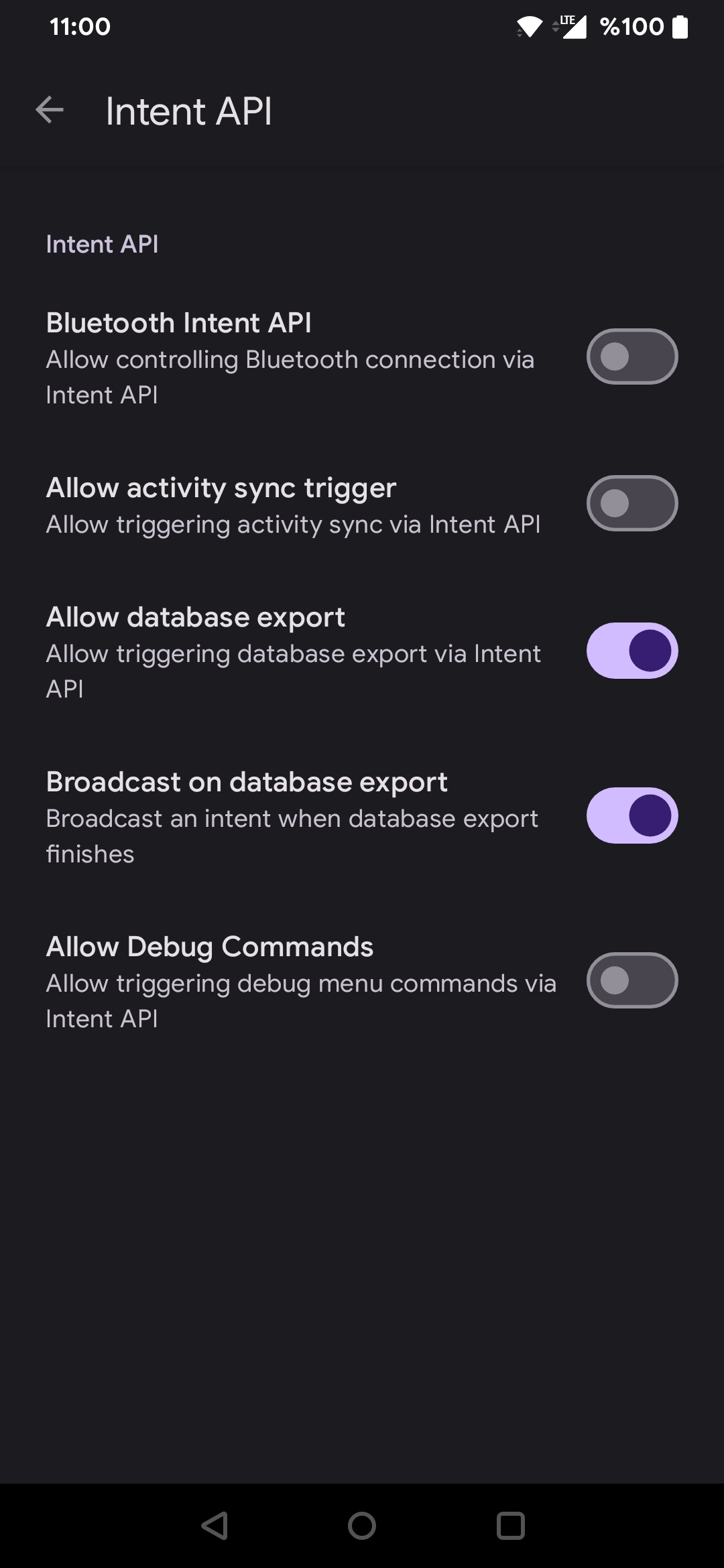
Bluetooth Connection API¶
This API allows controlling Bluetooth connection via Intents. It must be enabled explicitly in the Settings, by checking the "Bluetooth Intent API" setting.
- Action:
nodomain.freeyourgadget.gadgetbridge.BLUETOOTH_CONNECT - Extras:
EXTRA_DEVICE_ADDRESS(string, required)- Specifies MAC address of the gadget to connect.
In order to trigger a device connection from other app:
When a device is connected, the following Intent is broadcasted:
- Action:
nodomain.freeyourgadget.gadgetbridge.BLUETOOTH_CONNECTED - Extras:
EXTRA_DEVICE_ADDRESS(string)- MAC address of the gadget that has connected.
See the page for Scannable.
Device Settings Intent API¶
This API allows for device-specific settings to be set through Intents. It must be explicitly enabled per-device, in the device preferences screen. (from home screen, " → Set preferences → Allow 3rd party apps to change settings")
The actual preferences supported by each device may vary. Right now, the only way to know the correct / supported preference keys is by checking the code.
Warning
Given the low-level access of this feature, it has the potential for crashing Gadgetbridge, or even the device.
- Action:
nodomain.freeyourgadget.gadgetbridge.action.SET_DEVICE_SETTING - Extras:
device(string, required)- Specifies MAC address of the gadget to manage.
key(string, required)- Name of the configuration key.
value(any)- Value that will be set for given configuration's name. Value
nulldeletes the given configuration.
- Value that will be set for given configuration's name. Value
Here are some examples:
Toggle AOD¶
adb shell am broadcast \
-a "nodomain.freeyourgadget.gadgetbridge.action.SET_DEVICE_SETTING" \
-e "device" "xx:xx:xx:xx:xx" \
-e "key" "always_on_display_mode" \
-e "value" "always"
Set screen brightness¶
adb shell am broadcast \
-a "nodomain.freeyourgadget.gadgetbridge.action.SET_DEVICE_SETTING" \
-e "device" "xx:xx:xx:xx:xx" \
-e "key" "screen_brightness" \
--ei "value" "100"
Synchronize Data API¶
Synchronizes data between the gadget and Gadgetbridge.
- Action:
nodomain.freeyourgadget.gadgetbridge.command.ACTIVITY_SYNC - Extras:
dataTypesHex(string)- A combined bit flag value as a string prefixed with
0x. See below for available flags.
- A combined bit flag value as a string prefixed with
adb shell am broadcast \
-a "nodomain.freeyourgadget.gadgetbridge.command.ACTIVITY_SYNC" \
nodomain.freeyourgadget.gadgetbridge
You can optionally specify the data types to be synchronized, as hex values, as defined in RecordedDataTypes in the source code.
public class RecordedDataTypes {
public static final int TYPE_ACTIVITY = 0x00000001;
public static final int TYPE_WORKOUTS = 0x00000002;
public static final int TYPE_GPS_TRACKS = 0x00000004;
public static final int TYPE_TEMPERATURE = 0x00000008;
public static final int TYPE_DEBUGLOGS = 0x00000010;
public static final int TYPE_SPO2 = 0x00000020;
public static final int TYPE_STRESS = 0x00000040;
public static final int TYPE_HEART_RATE = 0x00000080;
public static final int TYPE_PAI = 0x00000100;
public static final int TYPE_SLEEP_RESPIRATORY_RATE = 0x00000200;
// ... [truncated code]
public static final int TYPE_SYNC = TYPE_ACTIVITY | TYPE_SPO2 | TYPE_STRESS |
TYPE_HEART_RATE | TYPE_PAI | TYPE_SLEEP_RESPIRATORY_RATE;
}
For example, if you want to only synchronize workouts:
adb shell am broadcast \
-a "nodomain.freeyourgadget.gadgetbridge.command.ACTIVITY_SYNC" \
-e "dataTypesHex" "0x00000002" \ # (1)!
nodomain.freeyourgadget.gadgetbridge
0x00000002meansTYPE_WORKOUTSaccording to the aboveRecordedDataTypesclass.
Export Database API¶
- Action:
nodomain.freeyourgadget.gadgetbridge.command.TRIGGER_EXPORT - Extras: None.
When exporting the database has succeeded, the following Intent is broadcasted:
- Action:
nodomain.freeyourgadget.gadgetbridge.action.DATABASE_EXPORT_SUCCESS - Extras: None.
When exporting the database has failed, the following Intent is broadcasted:
- Action:
nodomain.freeyourgadget.gadgetbridge.action.DATABASE_EXPORT_FAIL - Extras: None.
adb shell am broadcast \
-a "nodomain.freeyourgadget.gadgetbridge.command.TRIGGER_EXPORT" \
nodomain.freeyourgadget.gadgetbridge
Debug Actions API¶
This API allows usage of some custom actions that are also manually accessible from the app's "Debug" menu. It must be explicitly enabled in Settings, by checking the "Allow Debug Commands" option.
Send a custom notification¶
Send a standard notification to your gadget, with all fields available for customization. All Extra flags are optional; placeholder values will be used when a flag isn't specified.
adb shell am broadcast \
-a "nodomain.freeyourgadget.gadgetbridge.command.DEBUG_SEND_NOTIFICATION" \
-e "type" "GENERIC_SMS" \
-e "phoneNumber" "0123456789" \
-e "sender" "Wall Entity" \
-e "subject" "I live in your walls" \
-e "body" "I am living in your walls. You may be concerned about this..." \
nodomain.freeyourgadget.gadgetbridge
Fake incoming calls¶
Make your gadget act like a phone call is incoming. All Extra flags are optional; placeholder values will be used when a flag isn't specified.
adb shell am broadcast \
-a "nodomain.freeyourgadget.gadgetbridge.command.DEBUG_INCOMING_CALL" \
-e "caller" "Your Nightmare" \
nodomain.freeyourgadget.gadgetbridge
You can also stop the incoming call:
adb shell am broadcast \
-a "nodomain.freeyourgadget.gadgetbridge.command.DEBUG_END_CALL" \
nodomain.freeyourgadget.gadgetbridge
Change gadget MAC address¶
This intent changes a gadget's MAC address in Gadgetbridge's database. It is useful when replacing a device with one of the same model/brand, or when the MAC address of the gadget changed because of a factory reset.
Pre-requisites:
- The old gadget is still shown in Gadgetbridge.
- The new gadget does NOT exist in Gadgetbridge.
- The gadgets are of the same brand and model.
This intent will:
- Migrate all preferences from the old to the new MAC address, since preferences are saved by MAC address.
- Update the MAC address of the device in the Gadgetbridge database.
- Quit Gadgetbridge to force a reload.
adb shell am broadcast \
-a "nodomain.freeyourgadget.gadgetbridge.command.DEBUG_SET_DEVICE_ADDRESS" \
-e "oldAddress" "00:00:00:00:00:00" \
-e "newAddress" "FF:FF:FF:FF:FF:FF" \
nodomain.freeyourgadget.gadgetbridge
Remember to update the auth key for the new device in preferences, if necessary.
PebbleKit API¶
It's possible to send notifications directly to the gadget using Intents, through PebbleKit notifications. Despite having PebbleKit in the name, these work for any gadget supported by Gadgetbridge.
In the notification settings page, set "Pebble Messages" to "When screen is off" or "Always". Then, you can send a message by using Intents.
adb shell am broadcast \
-a "com.getpebble.action.SEND_NOTIFICATION" \
-e "messageType" "PEBBLE_ALERT" \
-e "notificationData" '[{"title":"PebbleKitTest","body":"Sent from Gadgetbridge!"}]'
See also¶
See Gadget-specific intents to learn about dedicated intents for specific gadgets.