Calls and Replies¶
While your gadget is connected, incoming calls and messages to your Android device will be sent to the gadget.
Additionally, if your gadget supports replying to a message, and the notification sent from a messaging app that has a "Reply" button in the notification, you can set up canned (quick) replies in Gadgetbridge, so you can reply messages to directly from your gadget.
These canned replies will also be shown when rejecting the incoming call with a message, if supported by gadget.
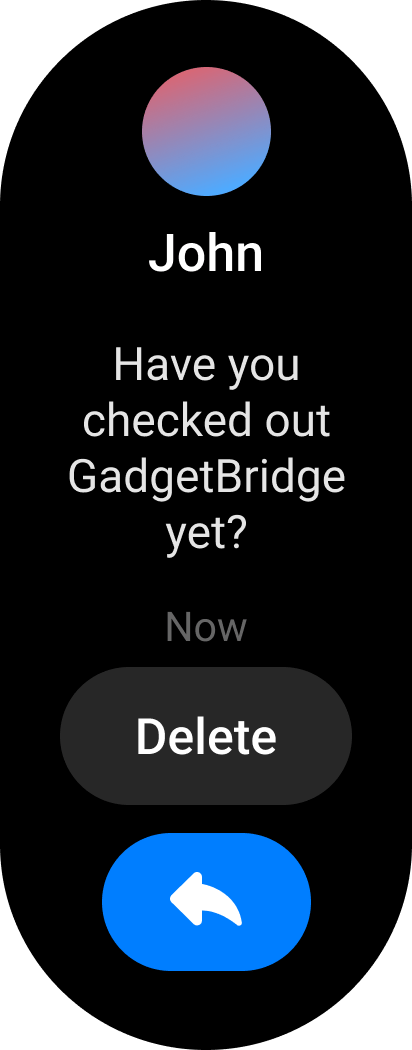 Notification
Notificationwith reply button
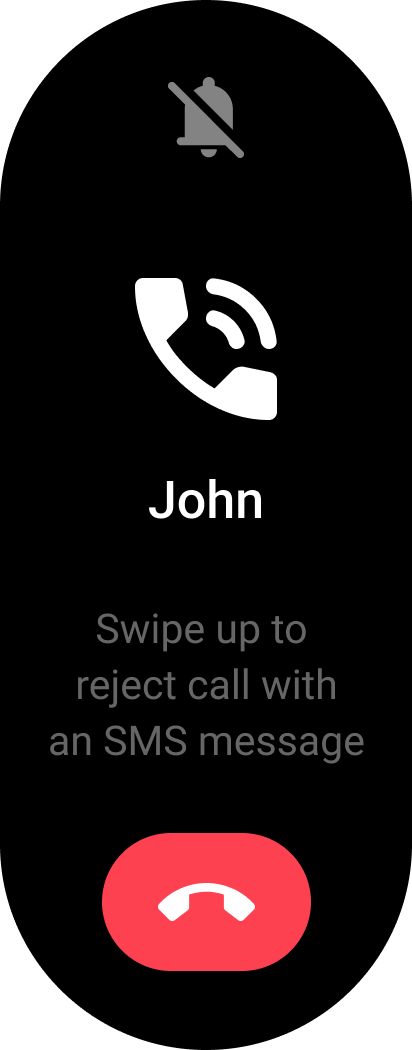 Incoming call with
Incoming call withoption to reply with SMS
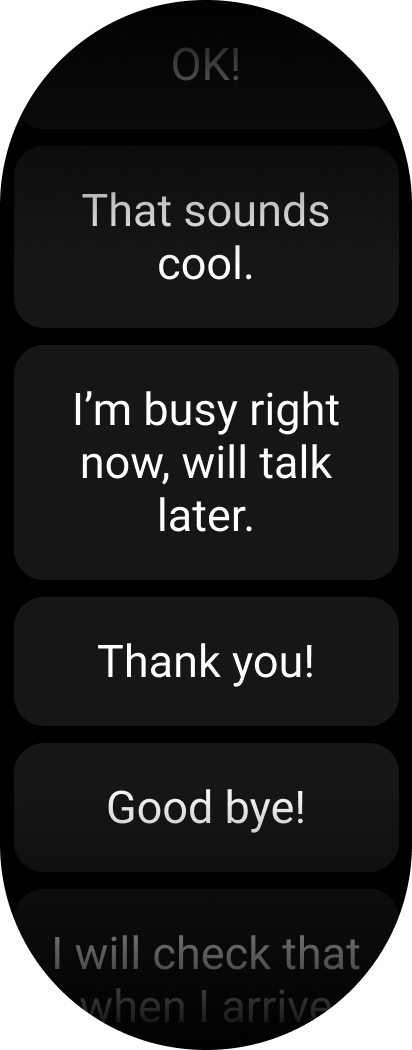 Pick a canned reply
Pick a canned replyfrom available options
Setting up¶
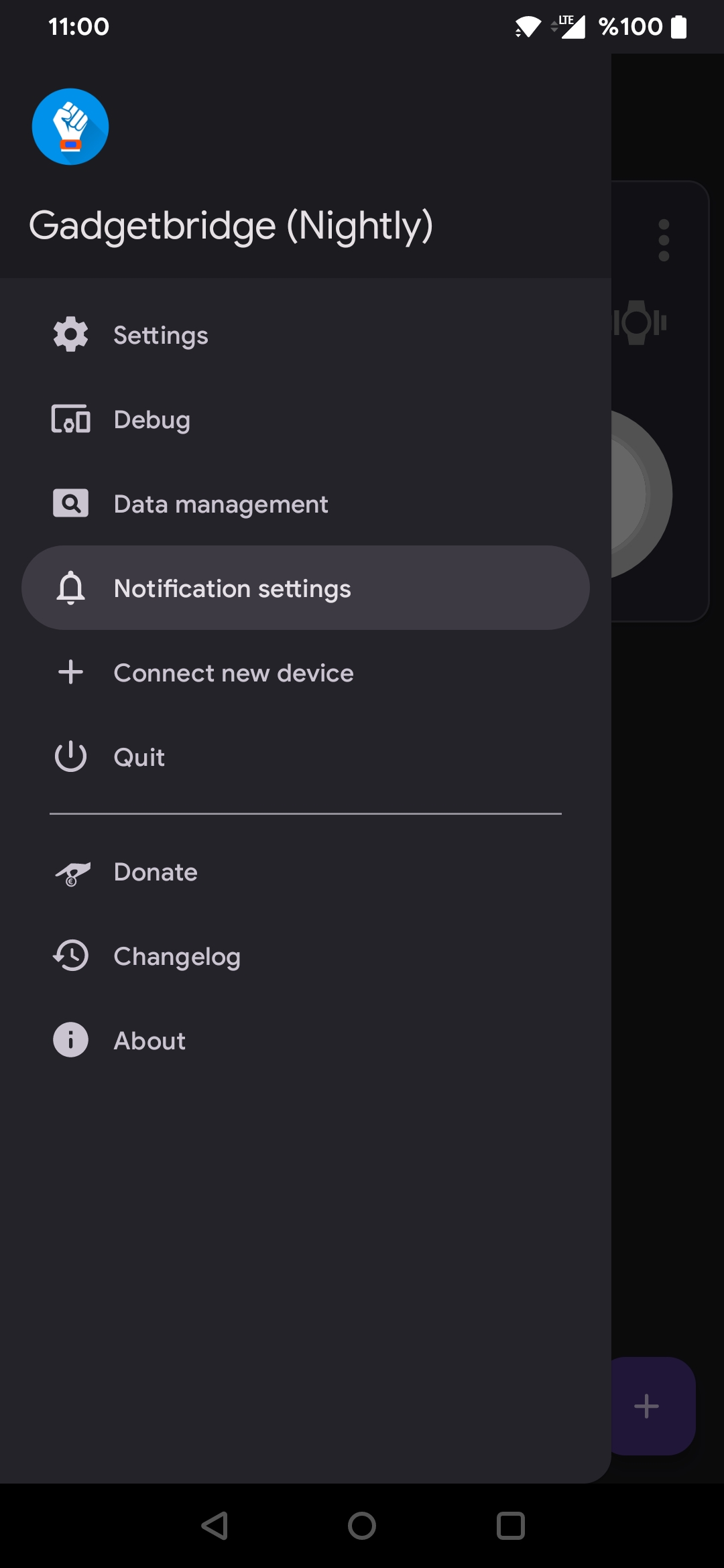
To access the notification settings, tap the Menu icon or swipe from the left side to the right on the home screen to access the sidebar, then tap Notification settings.
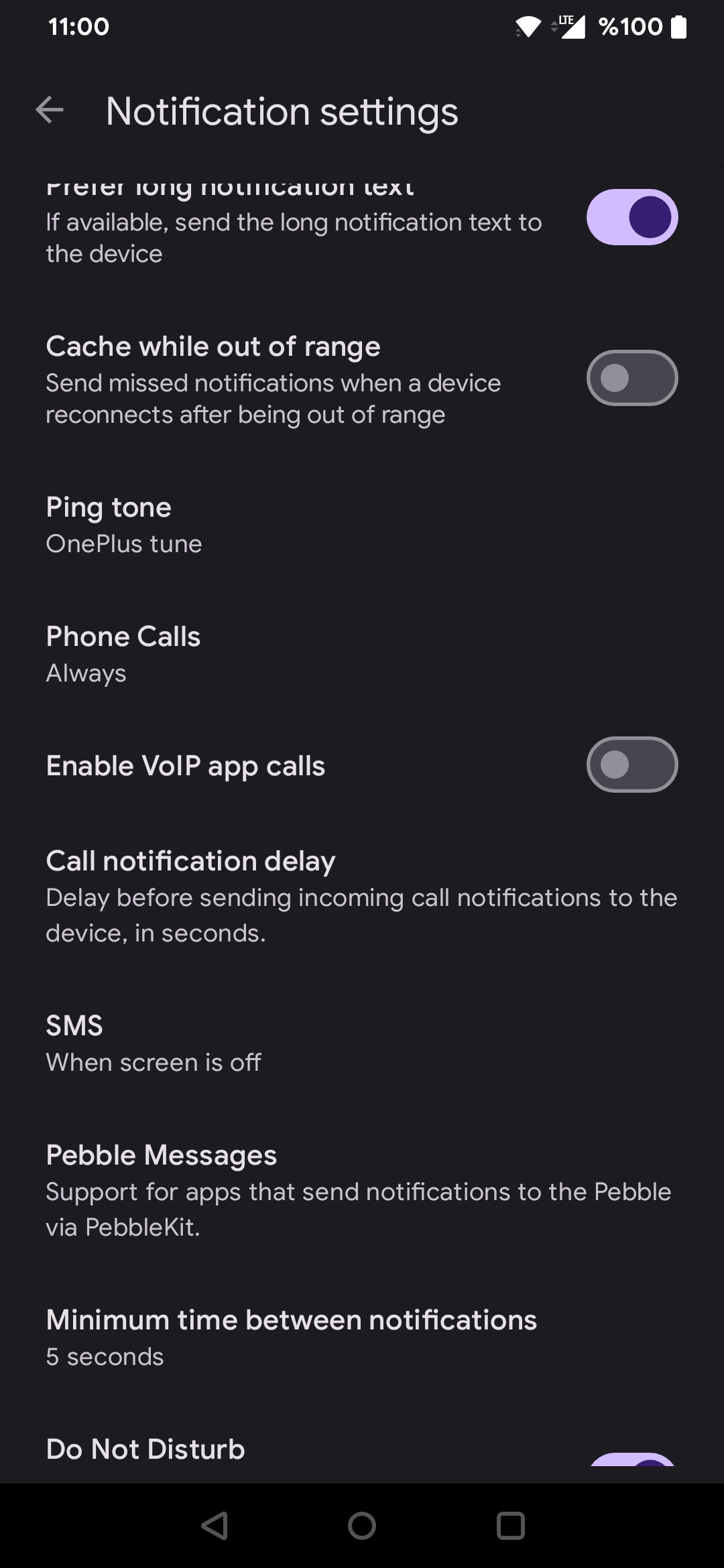
There are several settings that allow you to tweak the handling of incoming calls and messages. For example you can choose whether incoming calls should be signaled to your gadget, choose when incoming SMS should cause notifications on your gadget: always, only when your Android device's screen is off, never and so on. You can also set minimum time between notifications.
Canned replies¶
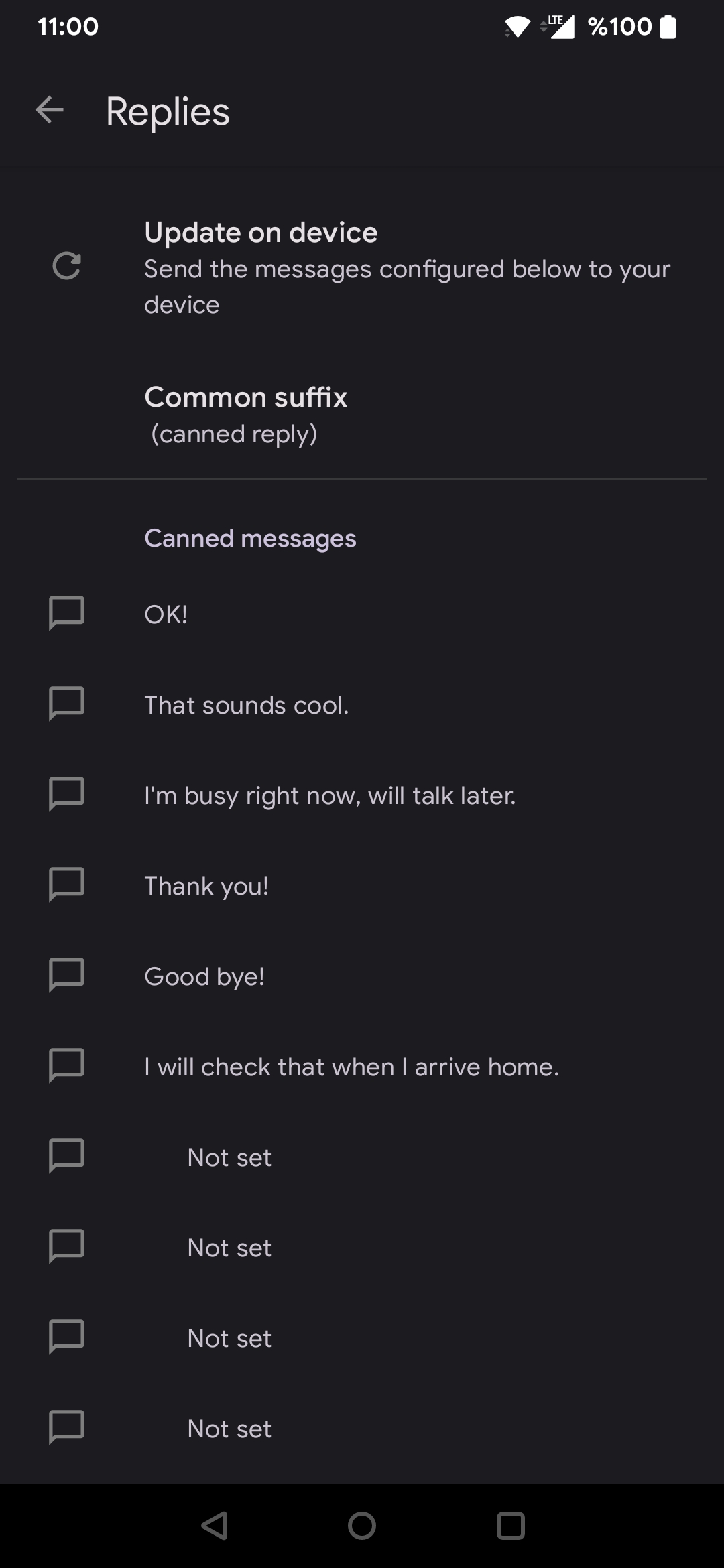
Under "Device specific settings", find "Replies" and set canned replies for each slot. Then, tap on "Update on device" to write your canned replies to the gadget.
For Pebble gadgets, you may need to enable "Untested features" in gadget specific settings first as explained in issue #203.